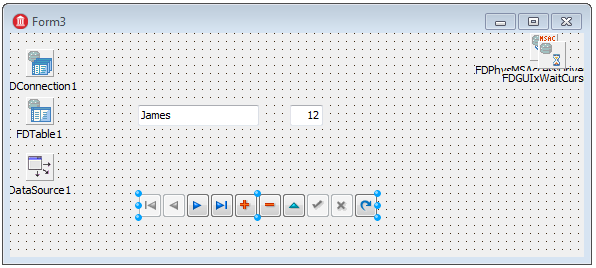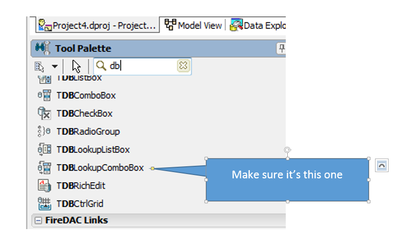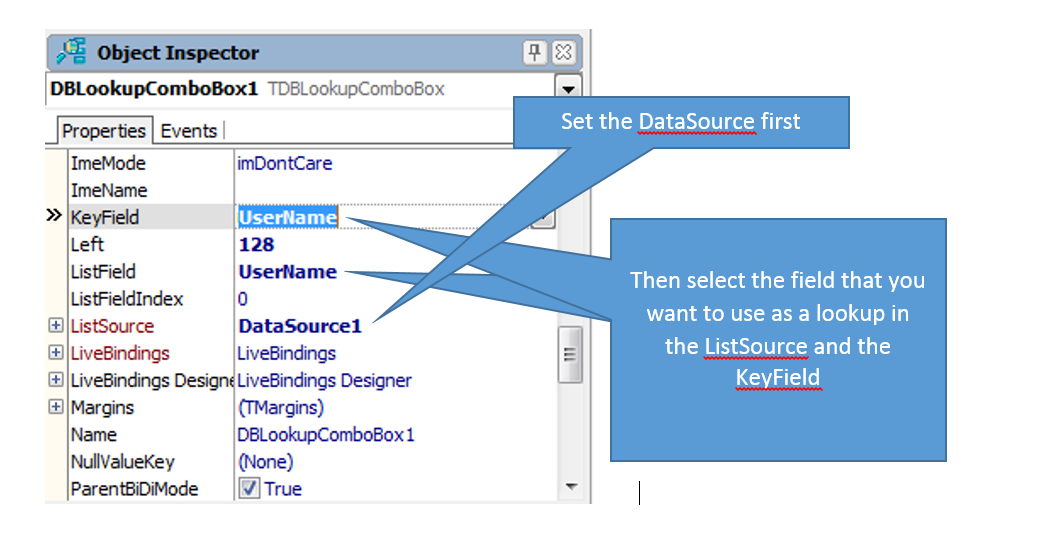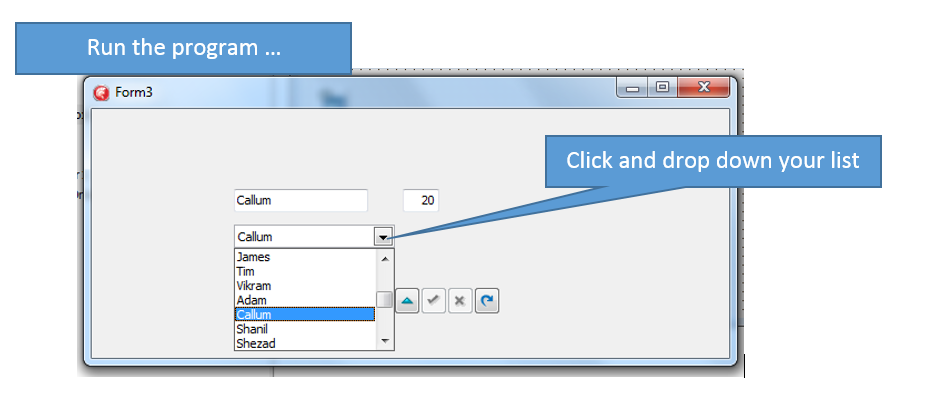Delphi and Access Walkthrough
Adding a combo box - with a drop down list from your data
|
The previous section of the tutorial (click here for the index) has brought us to the point where we have basic data on our form.
Our form has a FDConnection, FDTable, and FDDatasource components, together with a couple of fields which display our database data. We also have a system provided navigator at the bottom. We're going to replace the plain Username field with a drop down combo box that will list all of the pupil names in the database. |
|
Try it out. You should have a drop down list populated from your database.
Next steps: Using SQL to join tables |