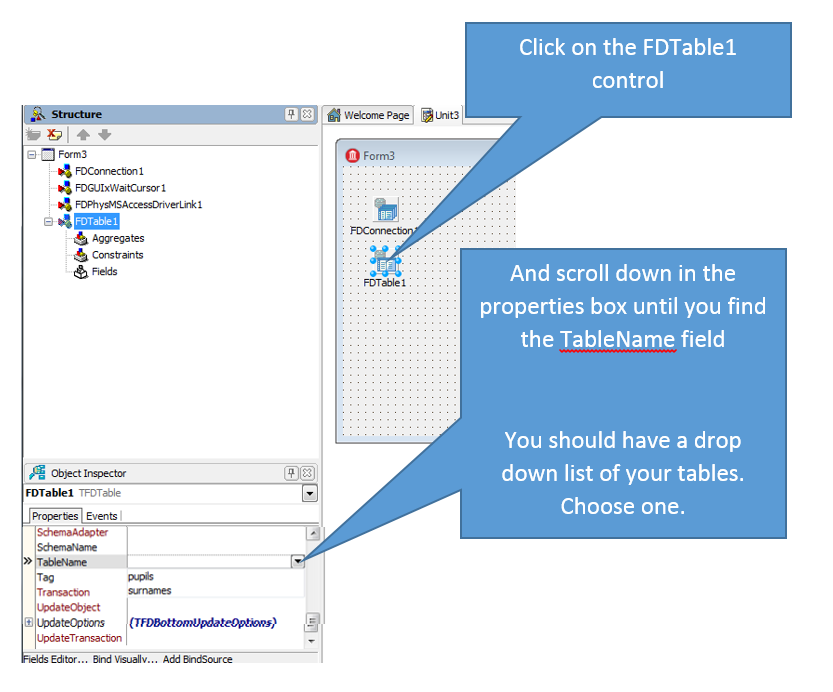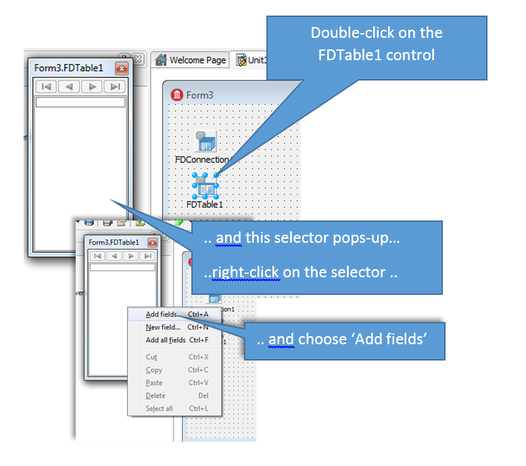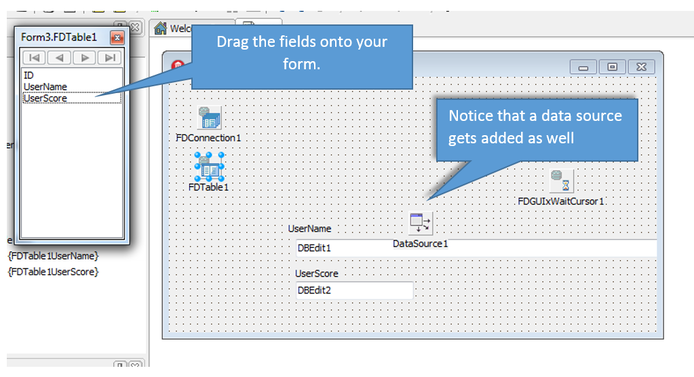Delphi and Access Walkthrough
Part four, Connecting the other controls
Congratulations, you've done the tricky bit. Your database file is now connected to Delphi. We just need to get the table and field information so that we can read it.
Once you've selected a table ...
Double click on the table control itself.
Double click on the table control itself.