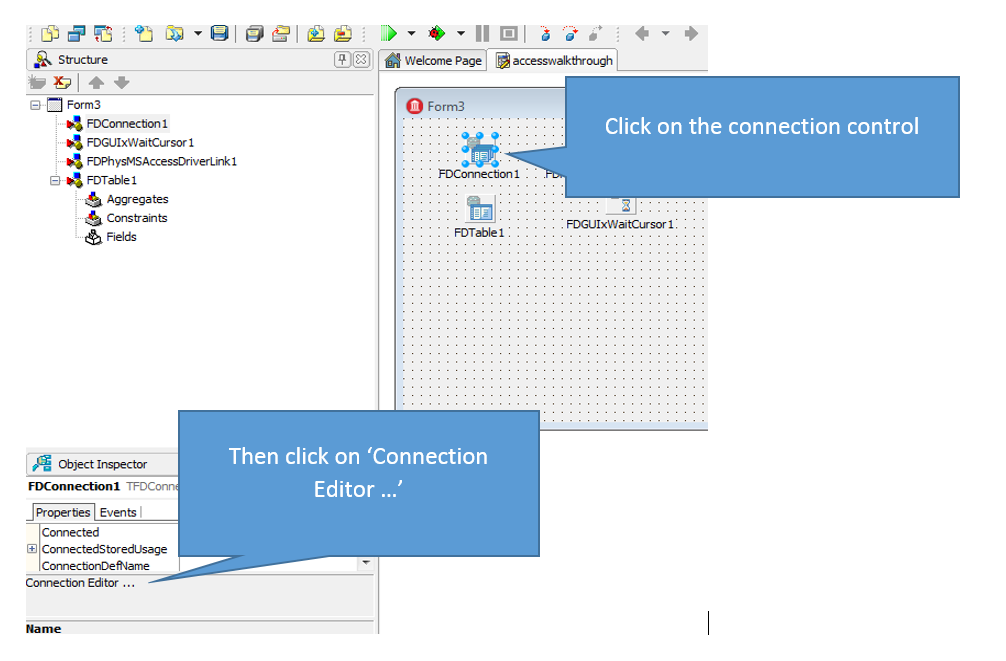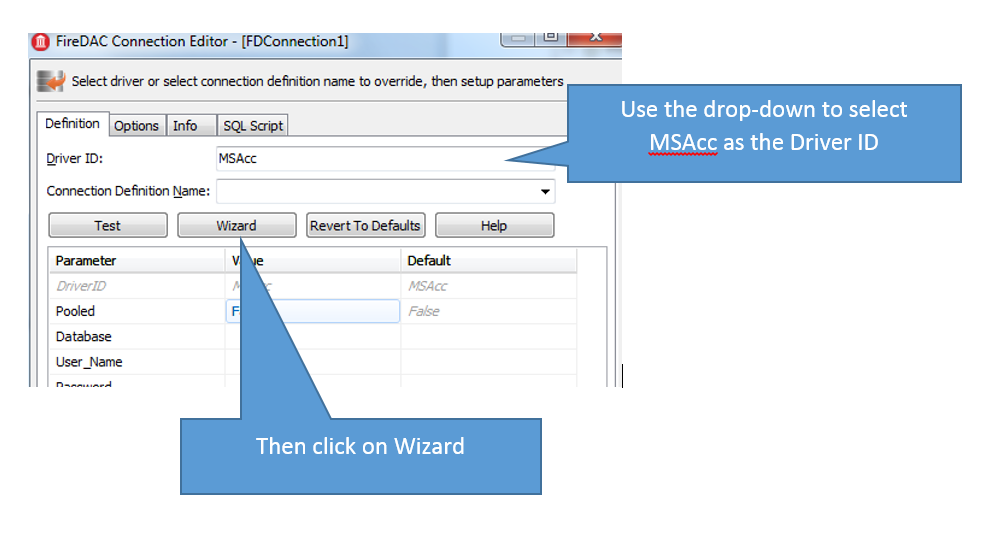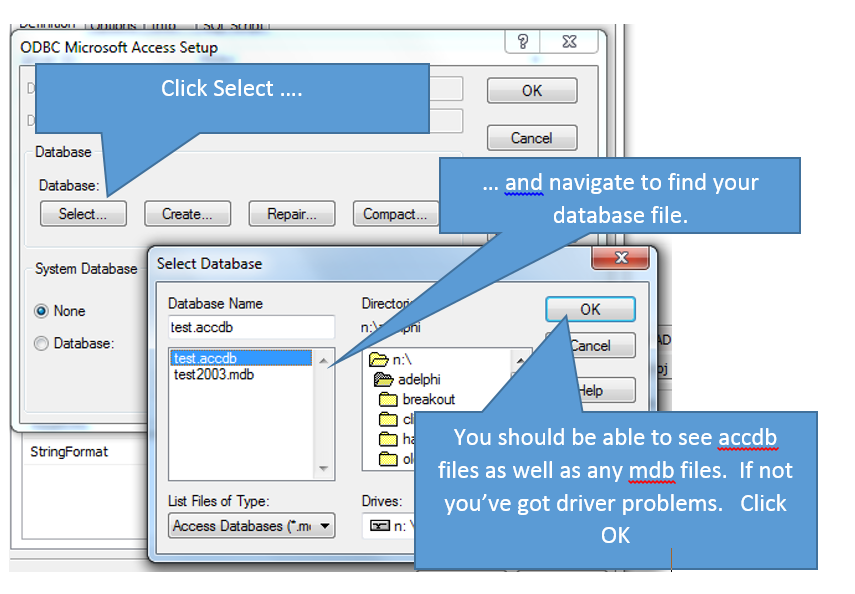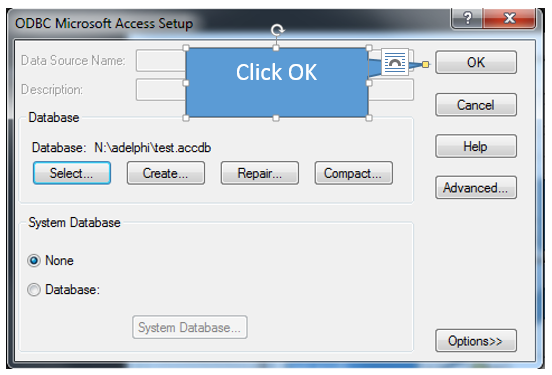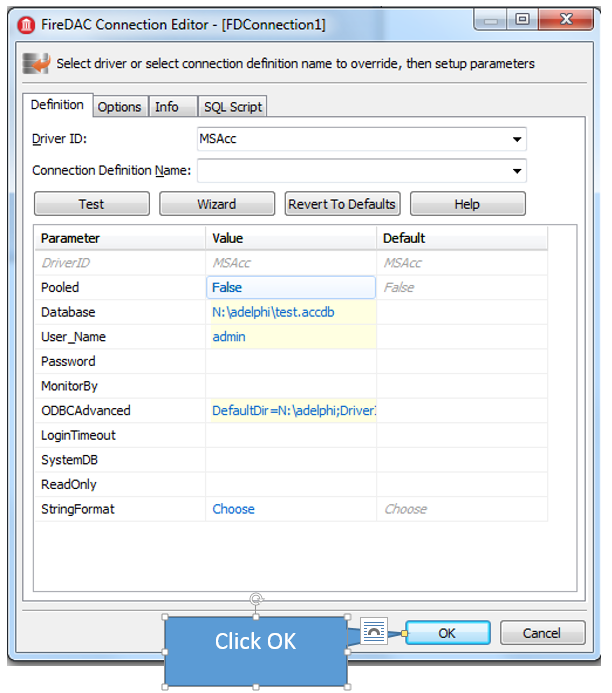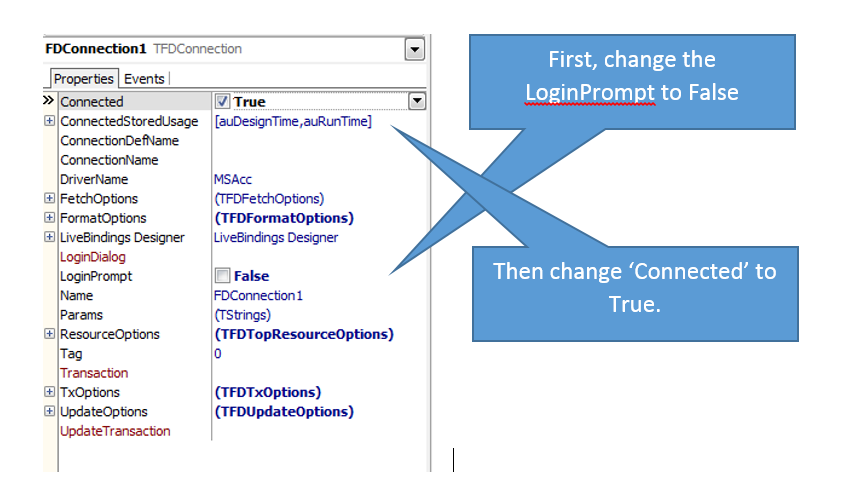Delphi and Access Walkthrough
Part three, connecting the controls - you only need to do this once :)
This part is tricky, because it relies on the right Access driver being installed on your computer. Follow the steps exactly and it should work. If you're trying to do this at home, you may need to download and install the Access driver, which is available here.
Make the database connection
Now you're back in the Delphi main screen. We need to make two changes to the connection properties