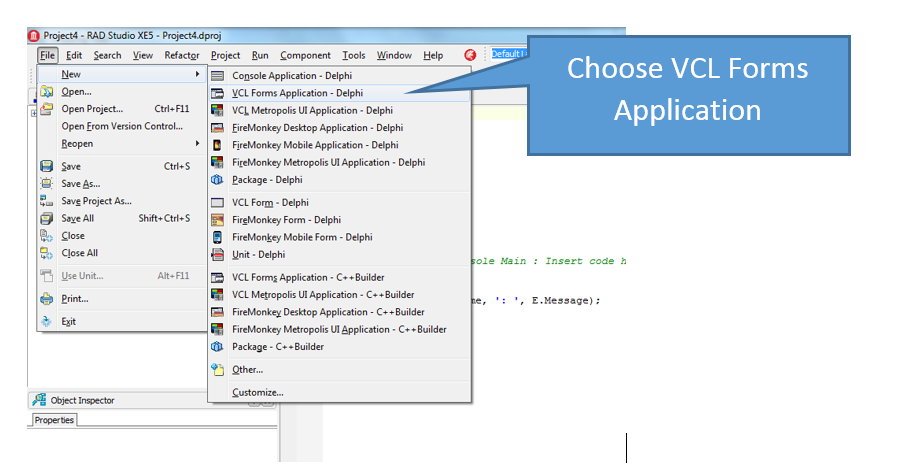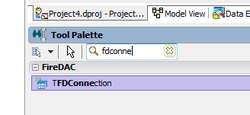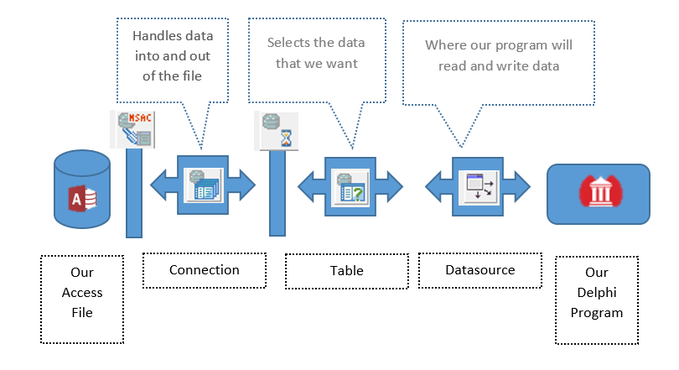Access and Delphi walkthrough
Part two, setting up the Delphi form - simple version
Adding controls to the form
|
We need to add some controls to the form. These need to be, in order:
Drag one of each of these items onto your form. They won't be visible when the form is run, so you can put them anywhere you like. |
You'll find the controls at the bottom right hand side of the screen in the Tool Palette. The quickest way to find them is to type the first part of the name into the search bar.
|
Each of these controls has a part to play in the process. The image below shows roughly how they are connected. Notice that we haven't created a Datasource yet, that will come in the next step. Once we've set up our form, we will replace the Table control with a Query control, so that we can use SQL, but that's coming next.